DCM is Closed for Lessons March 13-19. Lessons resume March 20

We offer safe in-person and virtual lesson options for music lessons, recording and more!
Email us at info@deepcovemusic.com or call us at 604-929-2683. Our storefront is open
Monday-Friday from 3:00pm-9:00pm Click here for any Covid-19 Safety Updates & Requirements
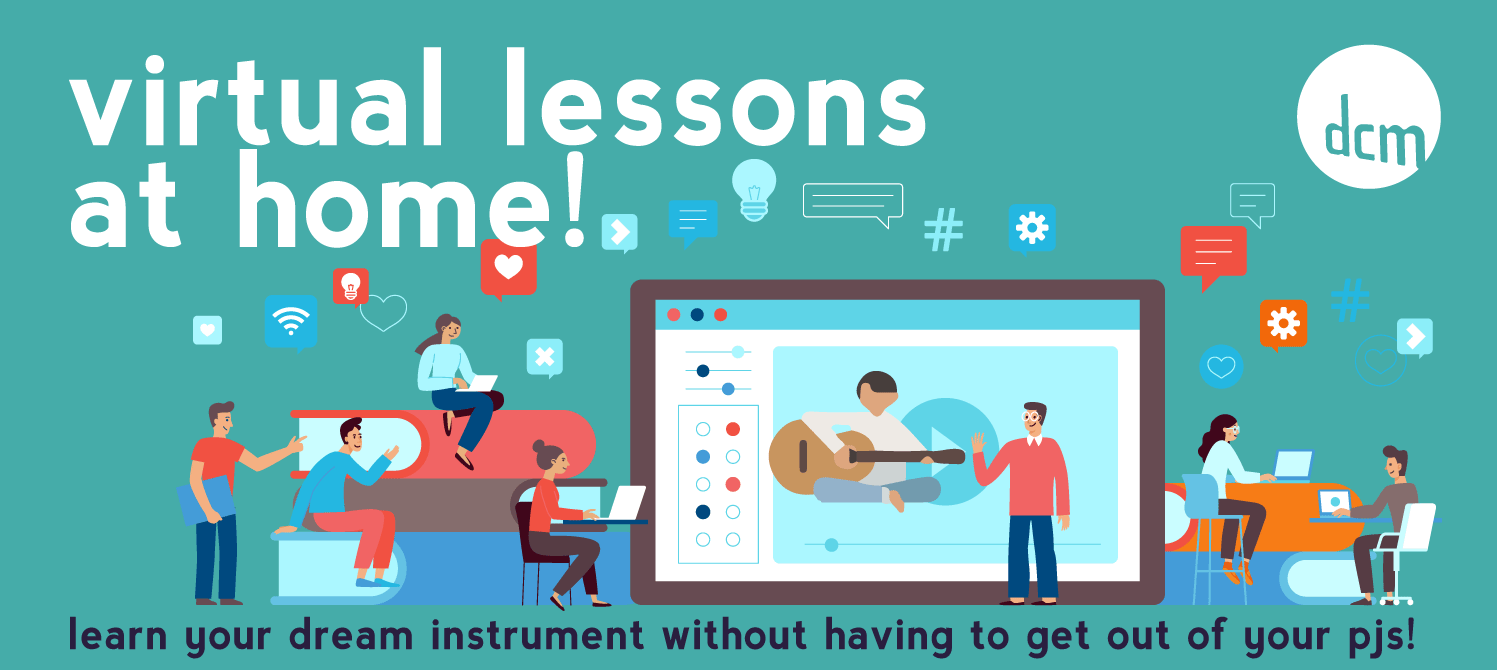
DCM has gone virtual!
DCM is now offering virtual online lessons! Many of us are getting stir crazy while self-isolating, so why not fill it with music? Join up with your favourite instructor from the comfort of your own home.
Many of our instructors have opened up their availability to be available earlier and later to work around your schedules. We offer 30 min, 45 min or 60 minute lessons Just click below to send in your interest and we will find a day and time that works best for you!
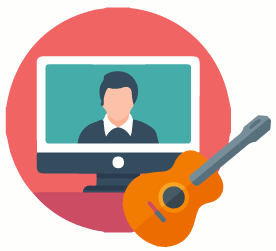
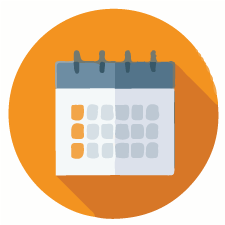
Email us by clicking the button below or emailing us directly at info@deepcovemusic.com
Please send us as much information as you can including your name and name of interested student, age (if a child), schedule availability & requests, teacher requests, instrument, and length of lesson. You can look at our Teacher Bios here or simply ask us for a recommendation based on your interests, or schedule.
Some tips for Online Lesson Success!
Adjusting for virtual lessons can be an adjustment for all, but here are some tips that can help you have a successful lesson!
Ensure you have a proper device to do the lesson on.
A computer/laptop with a working microphone and camera will give the smoothest lesson, but a tablet or mobile device could be used as well. If you can, make sure everything is up to date, working and updated
1.
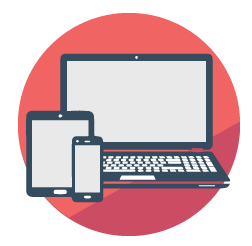

2.
Have a successful learning background space. It is ideal to have your lesson in a quiet room separate from others who might be moving around, making additional noise or causing other distractions. As video streaming does take up bandwidth, it is beneficial if possible that others are not streaming video, Youtube, Netflix or playing video games on the internet while you are taking your lesson. These background processes on the same internet connection can slow down your lesson's connection quality
3.
Position your Camera Framing in An Ideal Position. Take time to set up your video so that your teacher is able to direct you with ease. It is best if you teacher can see your you, your hands and your instrument clearly in the shot. Try to set it up so that you are close to the camera while still being able to see all of these things. You can experiment setting up your device on a stand, tripod or desk with books stacked on it so you are at a parallel angle with the camera on your device.
If you are taking a piano lesson, it is beneficial to set it up so you
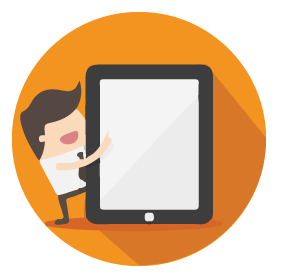
can see your fingers on keys of the piano at a sideways angle. For other instruments like guitar, face the camera with your instrument so you are able to see your instructor video and they are able to see both your hands.
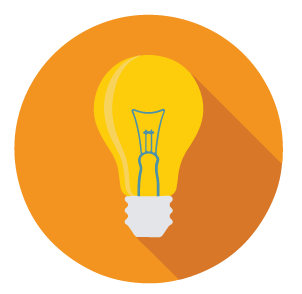
4.
5.
Check the lighting in the room. A brightly lit room will help video quality and will help your instructor to best be able to help guide you!
Test & Download the Software before your lesson. It is beneficial to try out the software before your first lesson so you are familiar with it's processes.
-
Teacherzone *Best used on Google Chrome Browser* Many teachers are connecting with their students through our awesome new teacherzone software.Teachers are able to directly connect video streaming through Teacherzone, Zoom, Skype and GoToMeeting. Teachers also can assign homework, music and chat with students through this portal. You can log into teacherzone by going to our homepage and scrolling down to the Login widget, or go to www.teacherzone.com. If you do not have your login info, email us here at info@deepcovemusic.com. This information will be sent to you when you register for your lesson

-
Zoom. Most of our teachers are using Zoom Meetings to connect with students for the video portion of their lessons. It is helpful to download the app on your computer or device and test out the settings to make sure you have your setup working so you don't have to spend too much of your first lesson sorting out technical difficulties. Make sure you know how to enable your camera and audio. You can view a how-to on how to do this here: https://support.zoom.us/hc/en-us/articles/115002262083-Joining-a-test-meeting. The Zoom meeting link information will be sent you you when you register for your lesson so you will have the information on hand.

If you are having difficulties with any of the software, or are wanting help testing out your setup, you can contact us at info@deepcovemusic.com and one of our staff would be happy to set aside some time to help you.
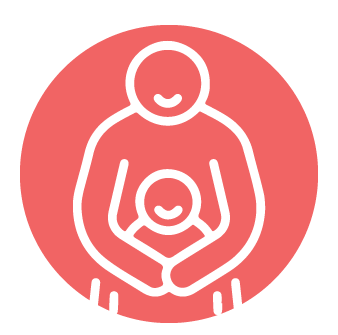
6.
Parent Facilitation It is very helpful for any children to have an adult/parent present for their first lesson to help facilitate the lesson and iron out any technical difficulties or adjustments. For any student 8 or younger, teachers are finding it very helpful in keeping focus and helping guide the lessons smoothly if a parent is available during all online lessons if possible.
7.
Music & Other Learning Materials. If students can take photos of or scan any music or books students have been working on in private lessons, it would be much appreciated if you can send this information before the lesson so the teacher can prepare in advance. Please update these files in the chat section on your teacherzone accounts. As a backup, you can also email this to info@deepcovemusic.com



